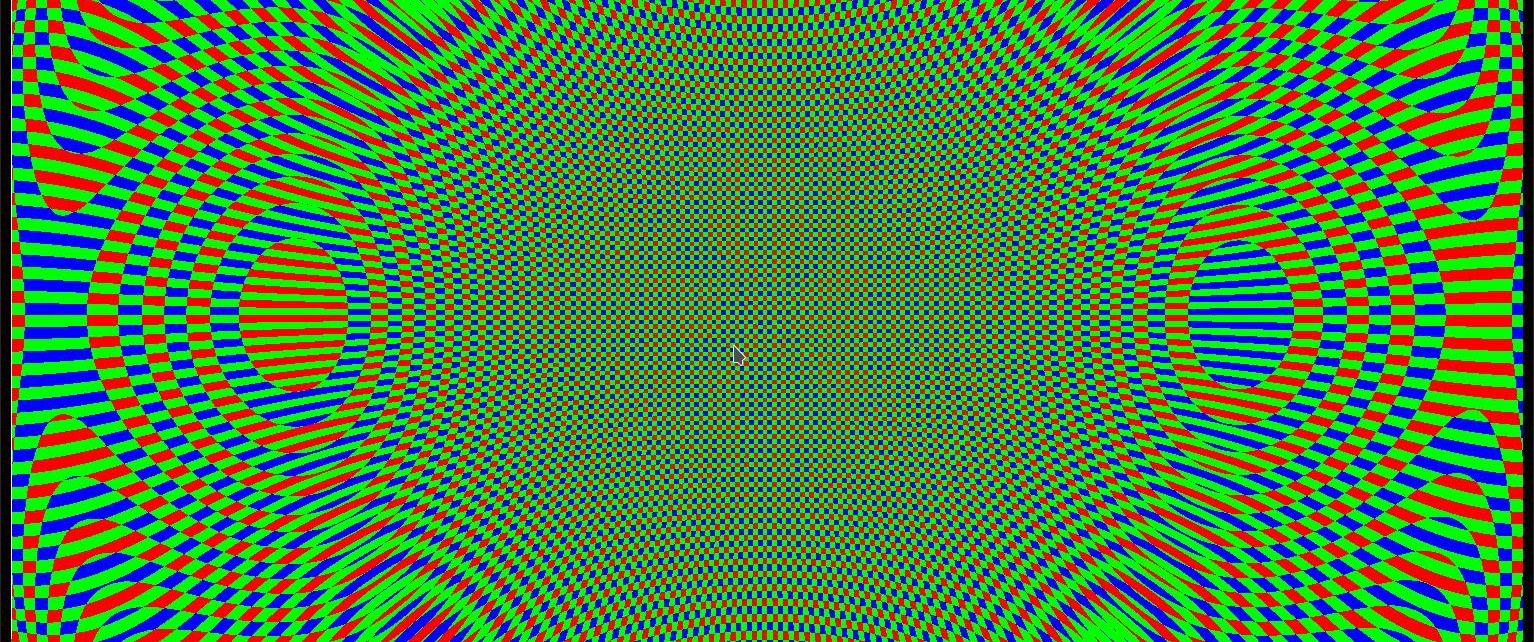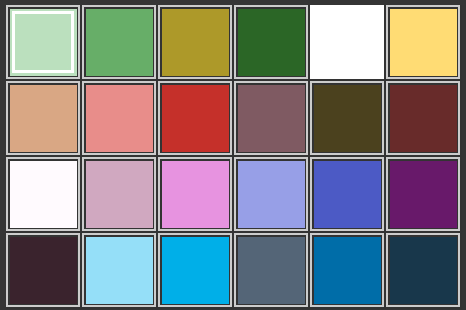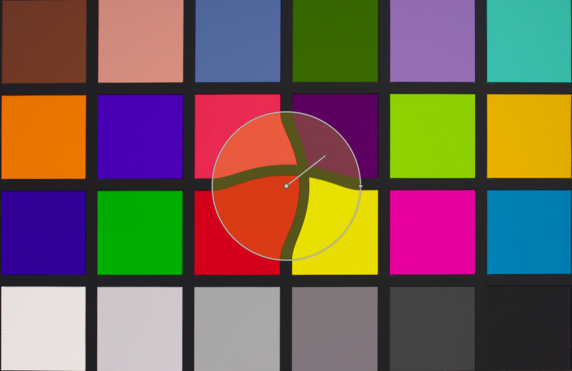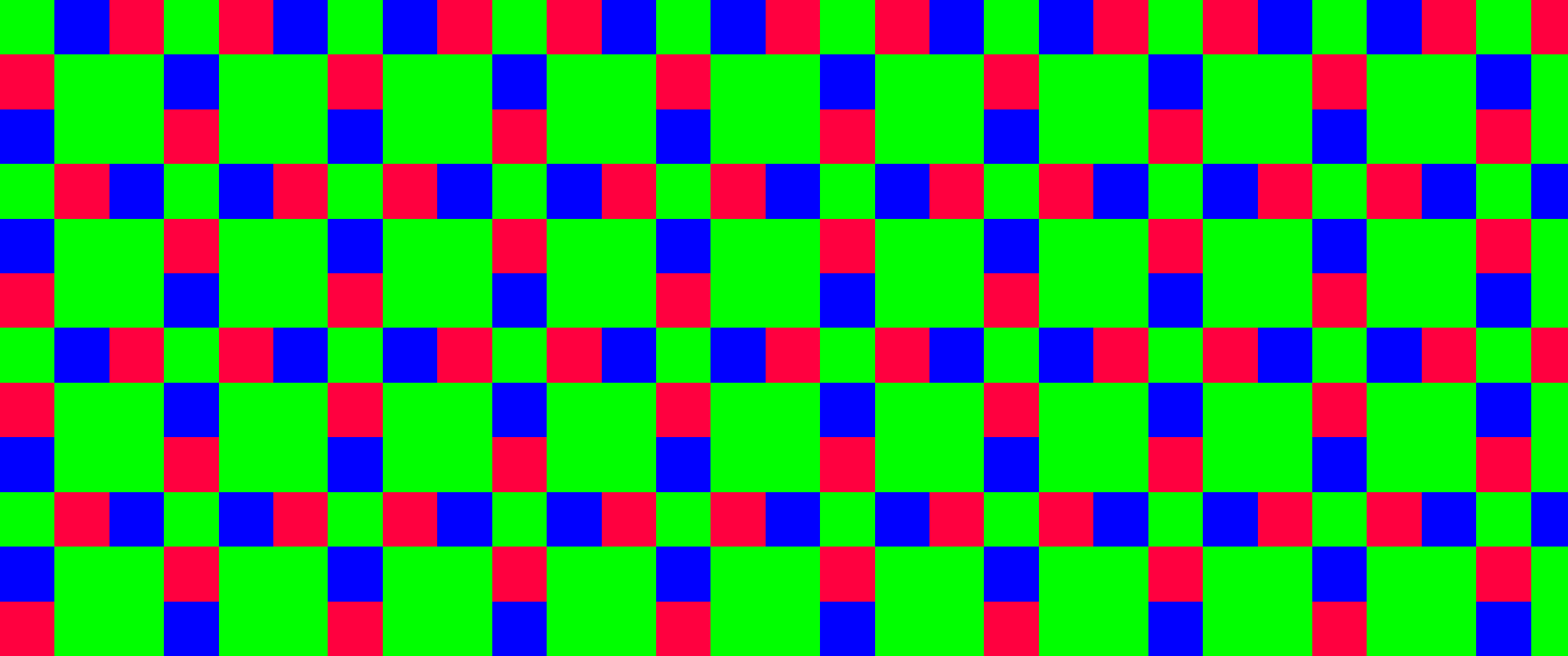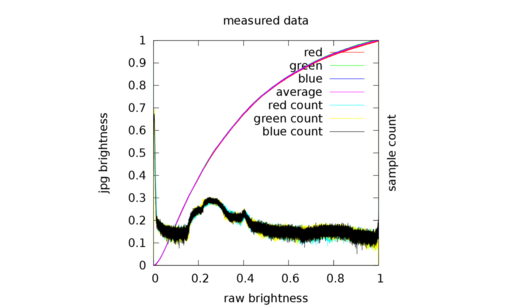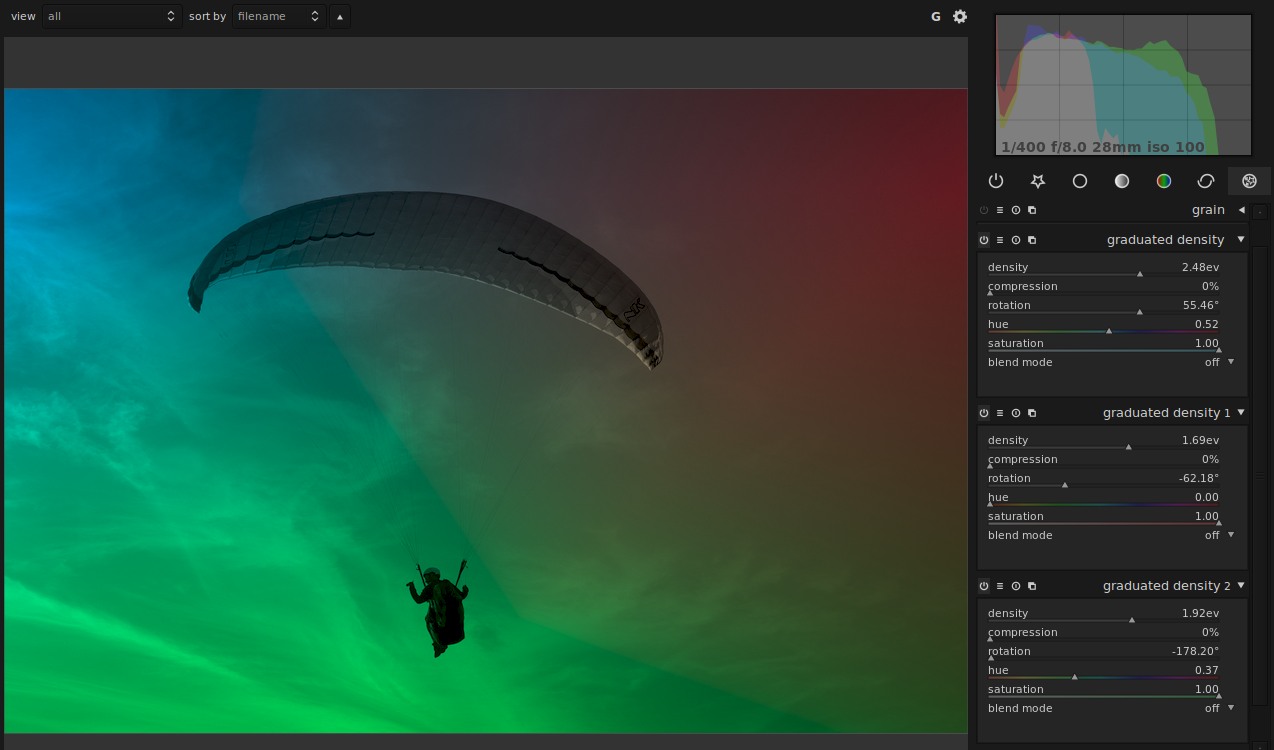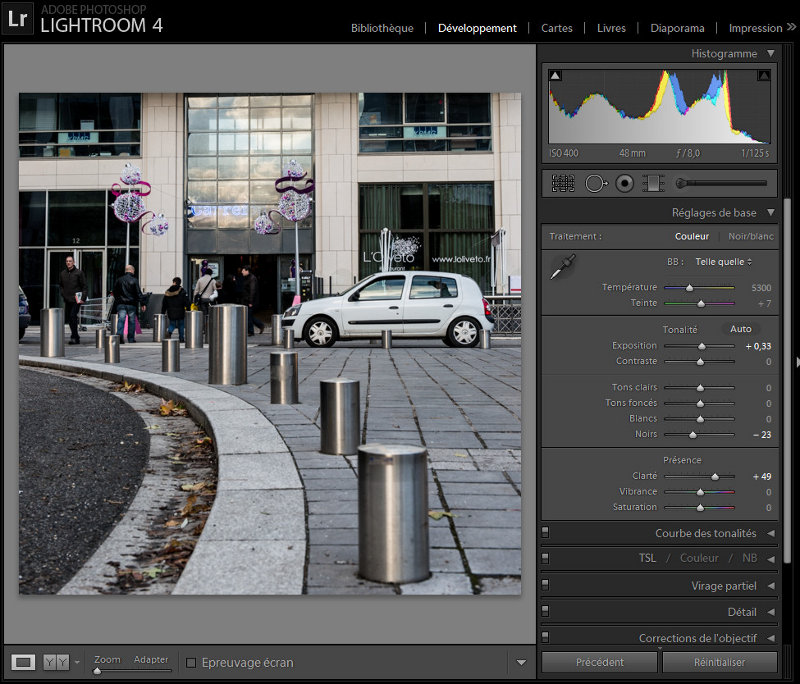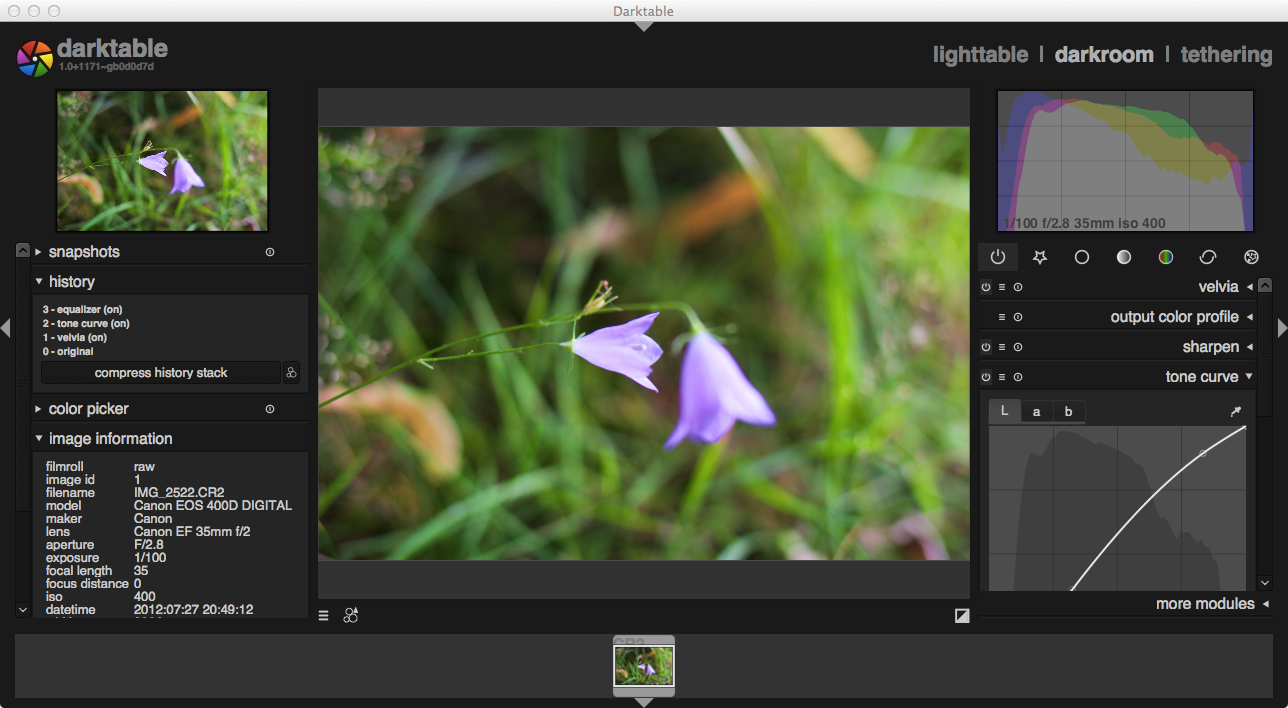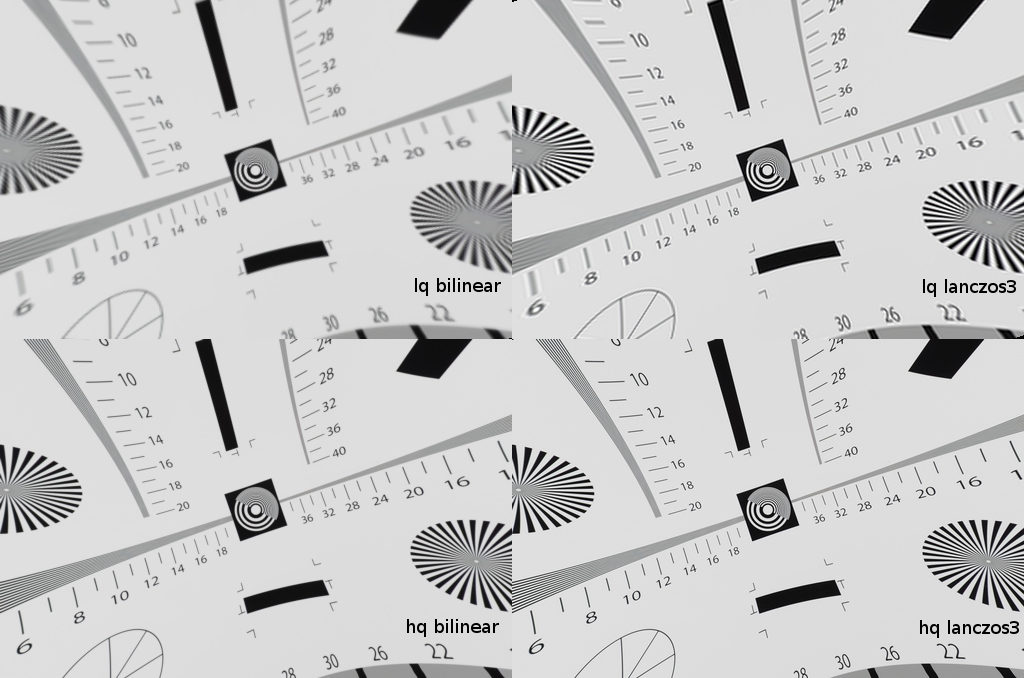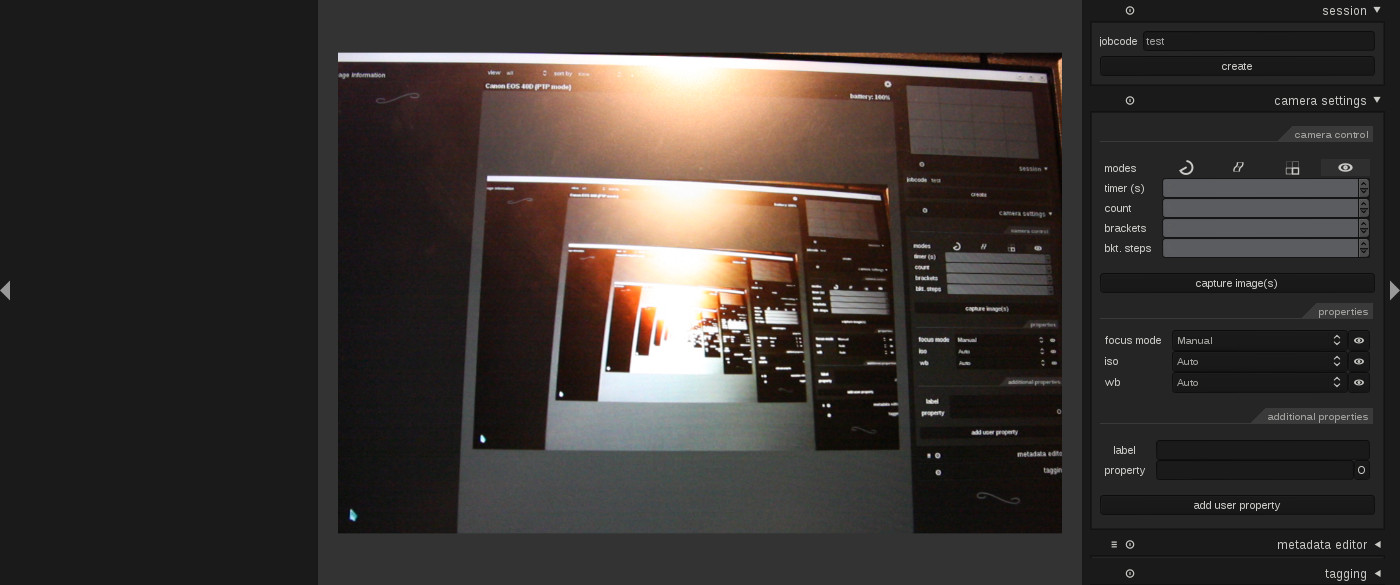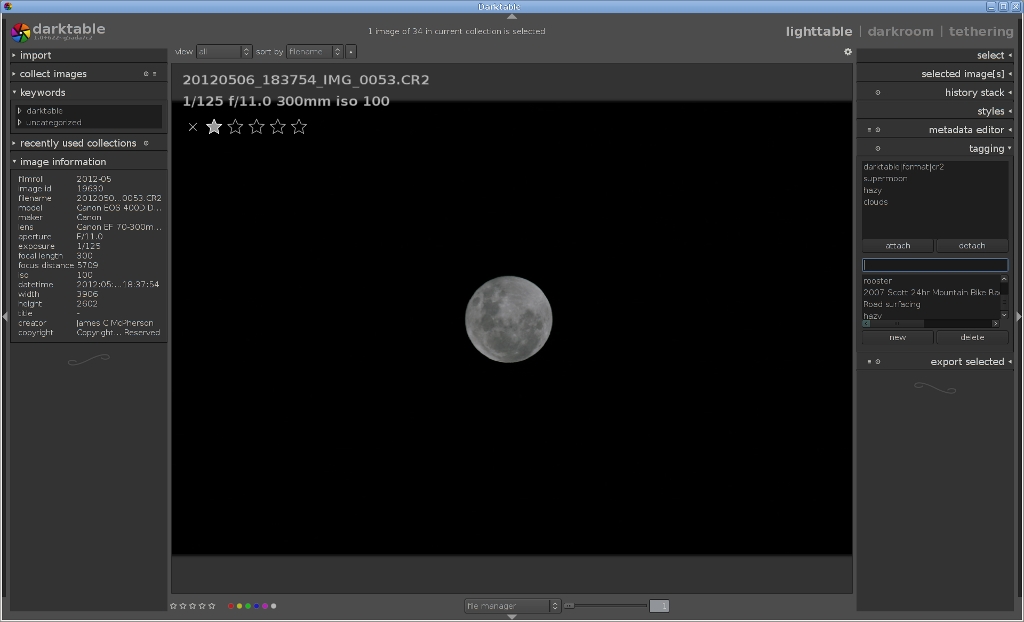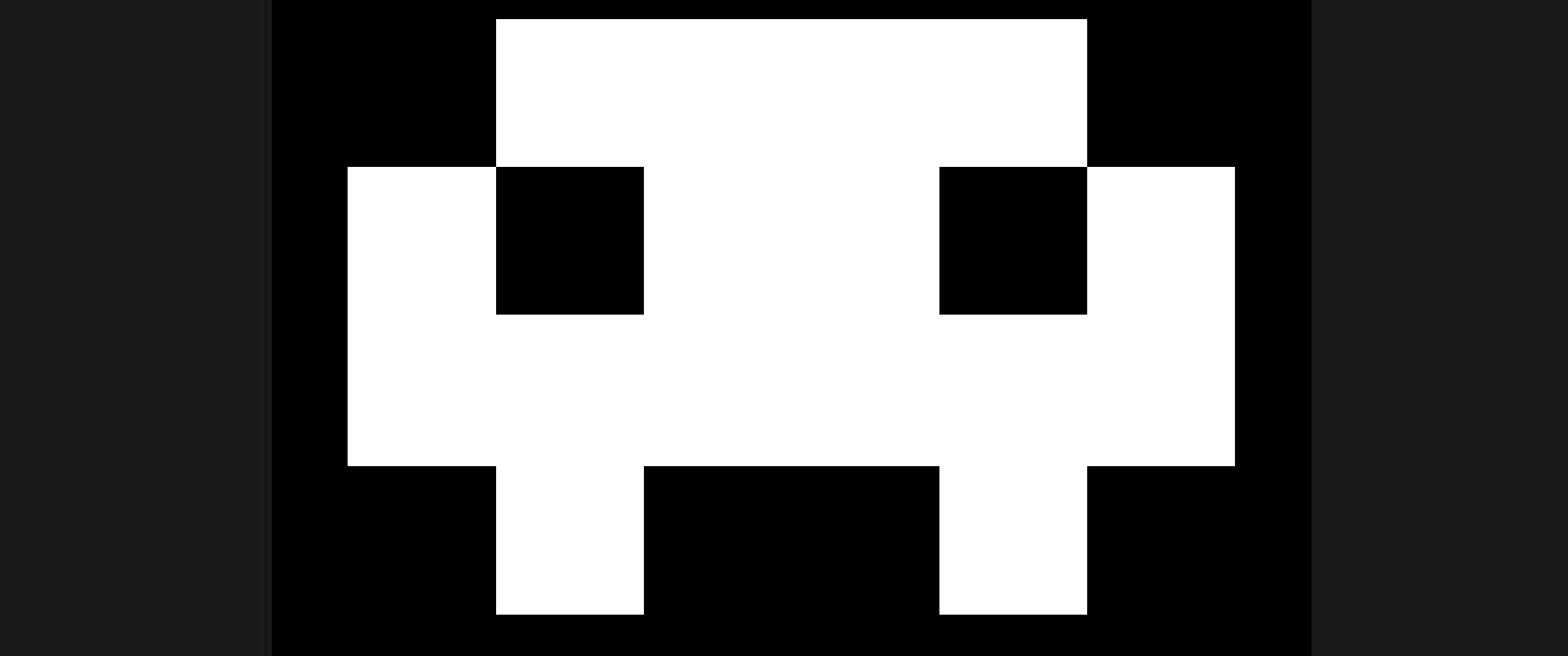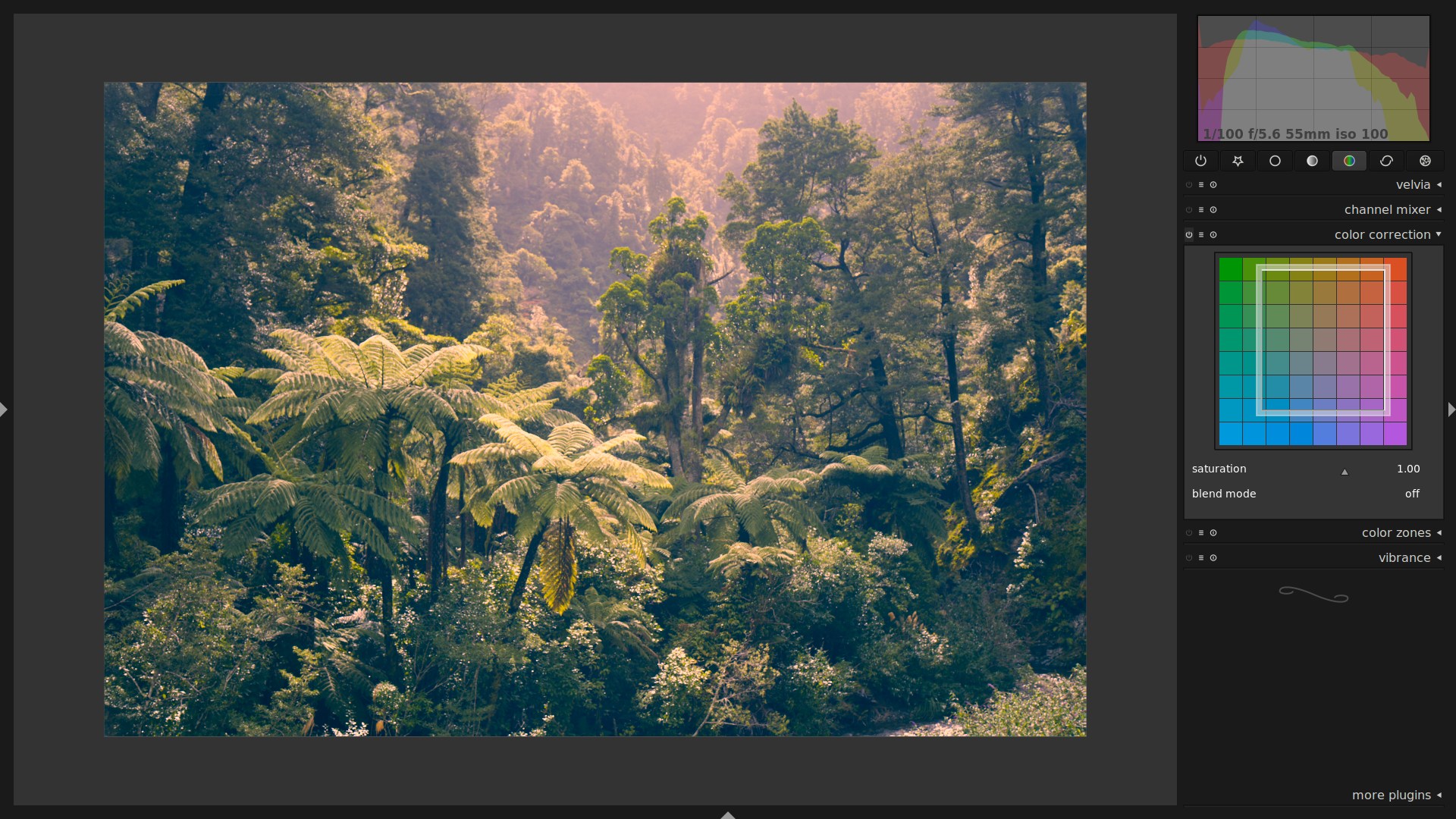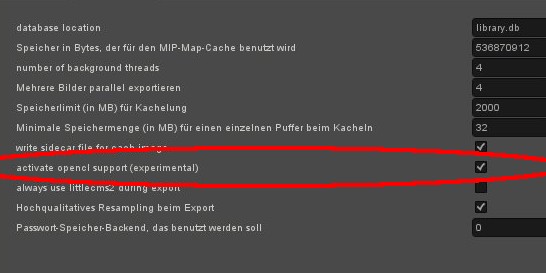A new year is coming on us quickly, so how about a nice new website to go with it?

houz and I have been working hard over the past few months to migrate the old website from Wordpress to a new static site, using Python/Pelican. This should make things more secure and safer for both you and us (see the problems that rawsamples.ch had for the perils of using a db-driven backend for a website). Not to mention it makes collaboration and contributing a bit easier now, as the entire site gets its own GitHub repository (I’ll be eagerly awaiting your pull requests).