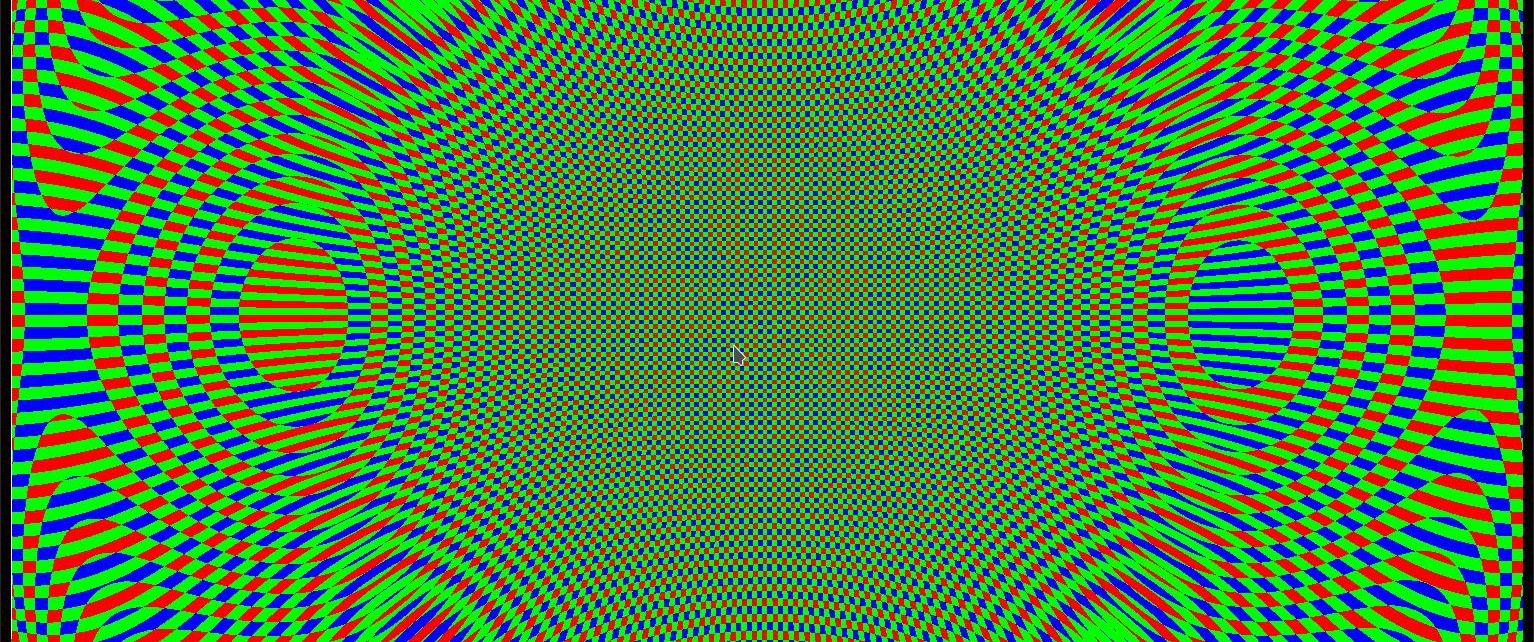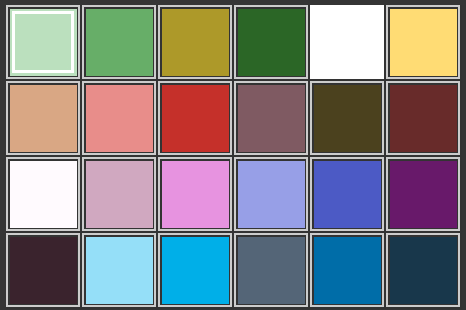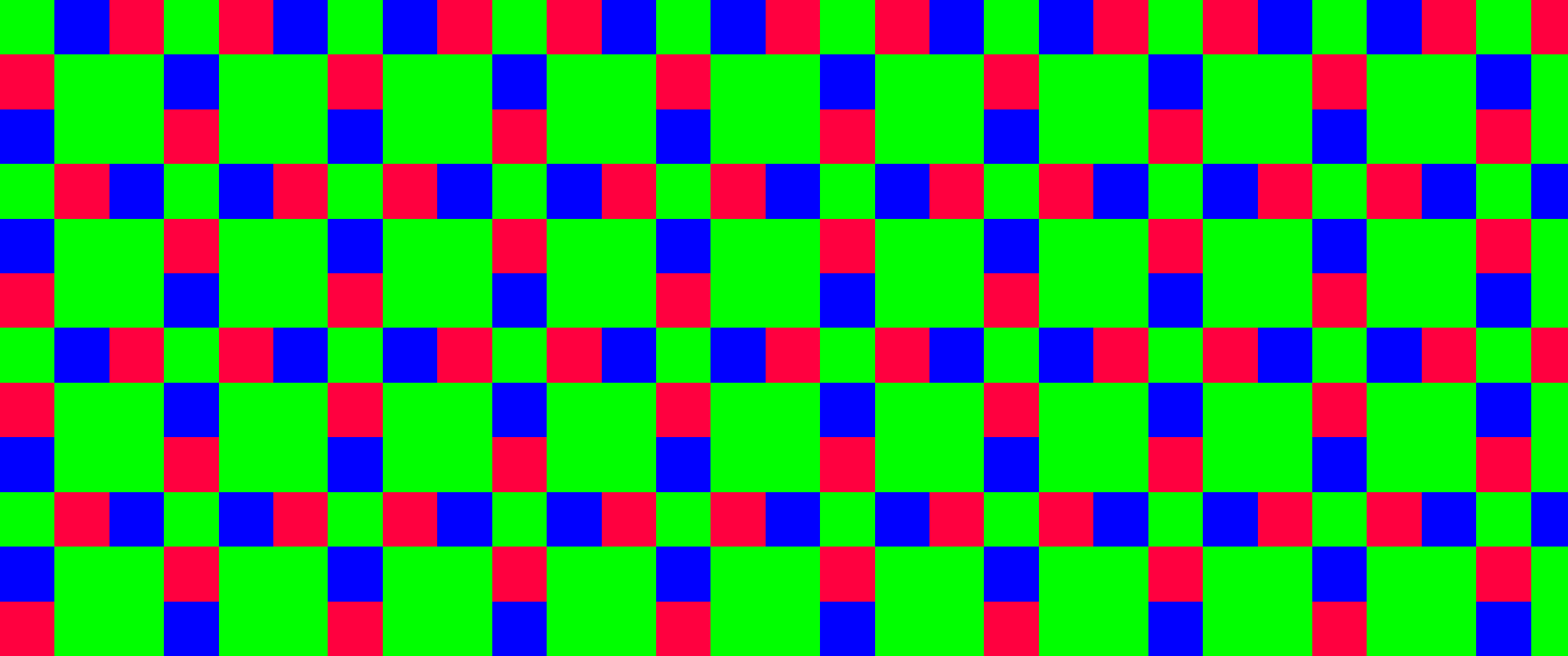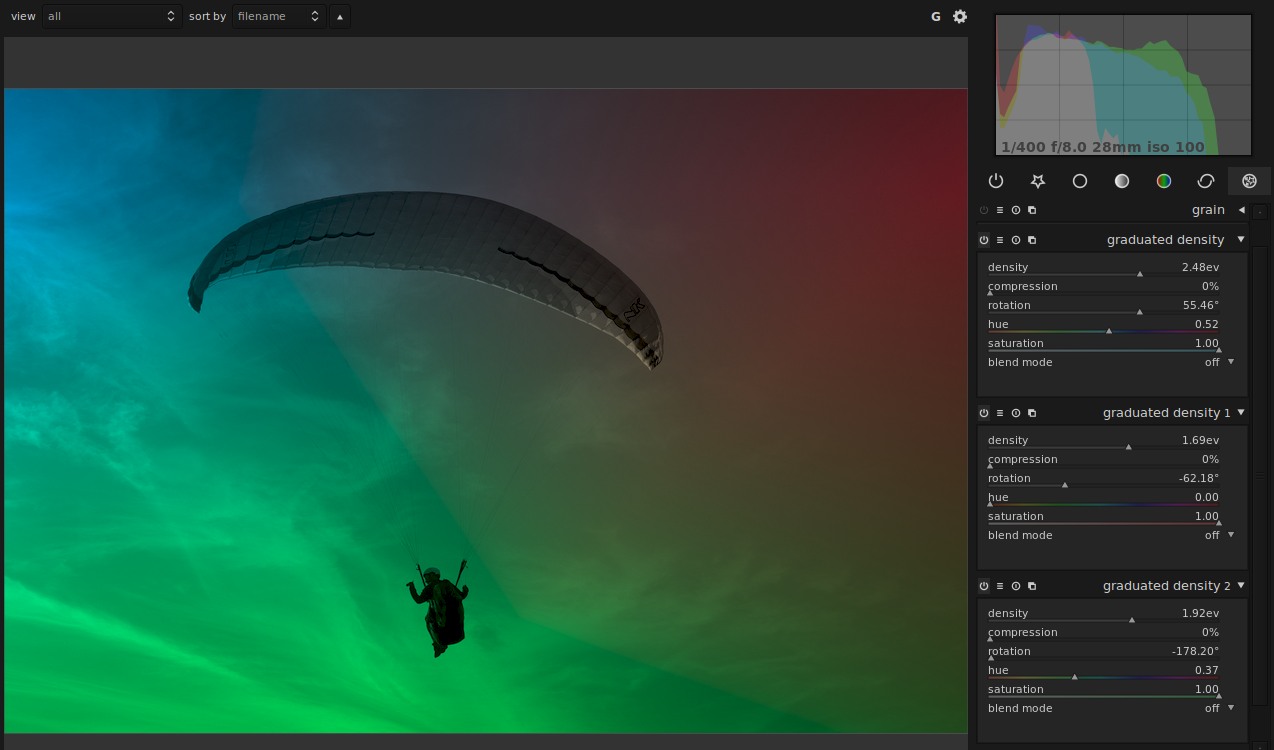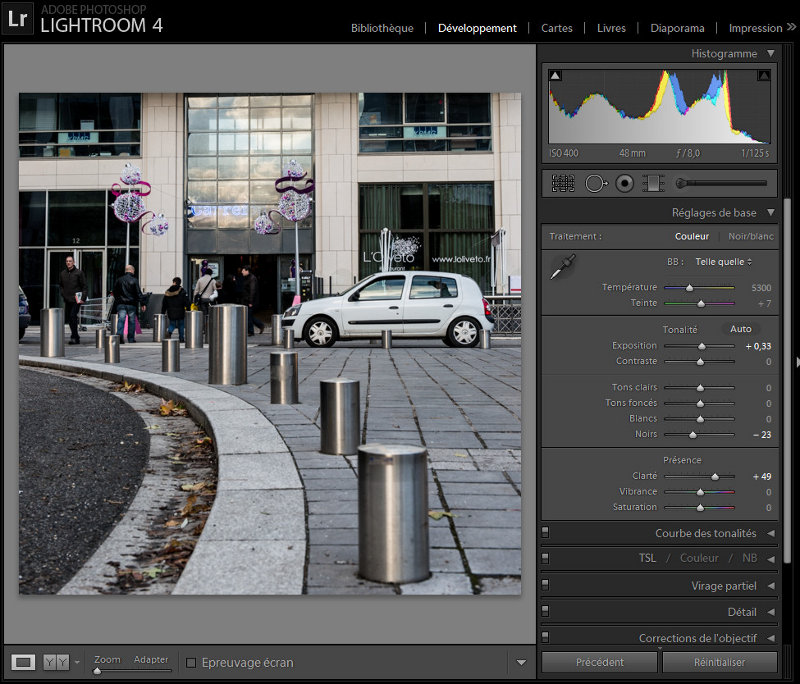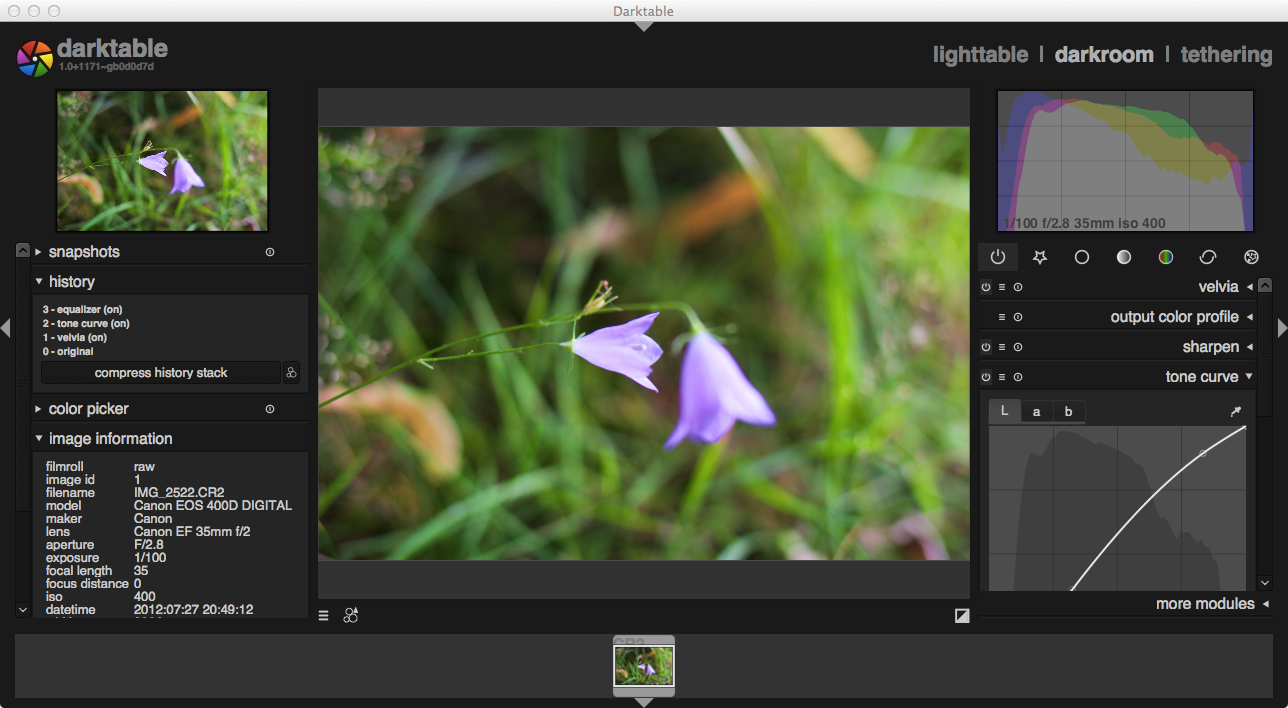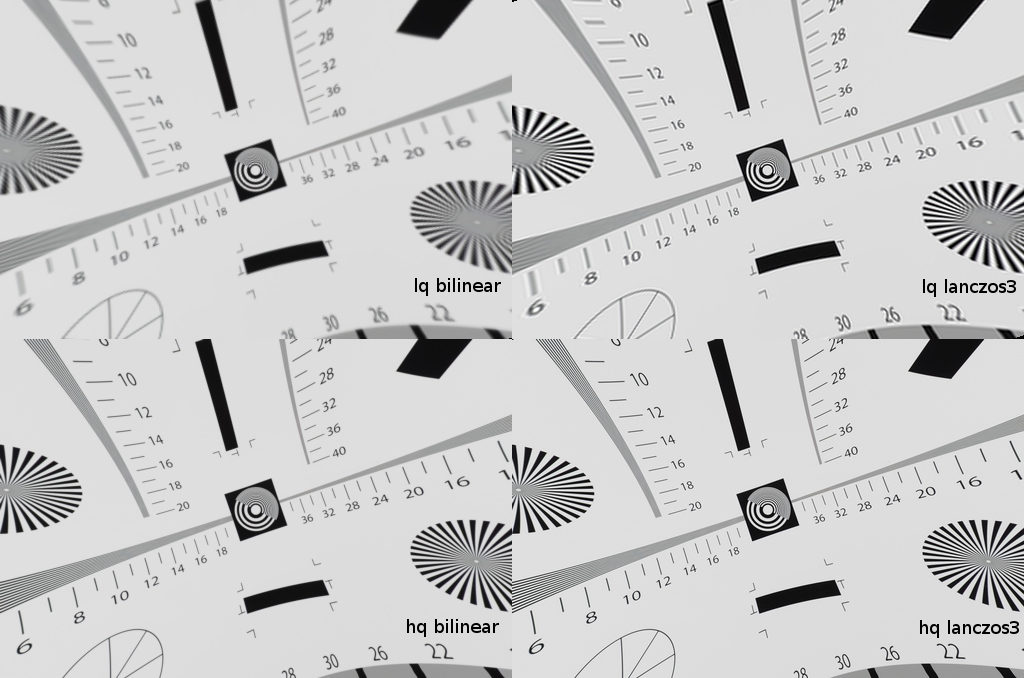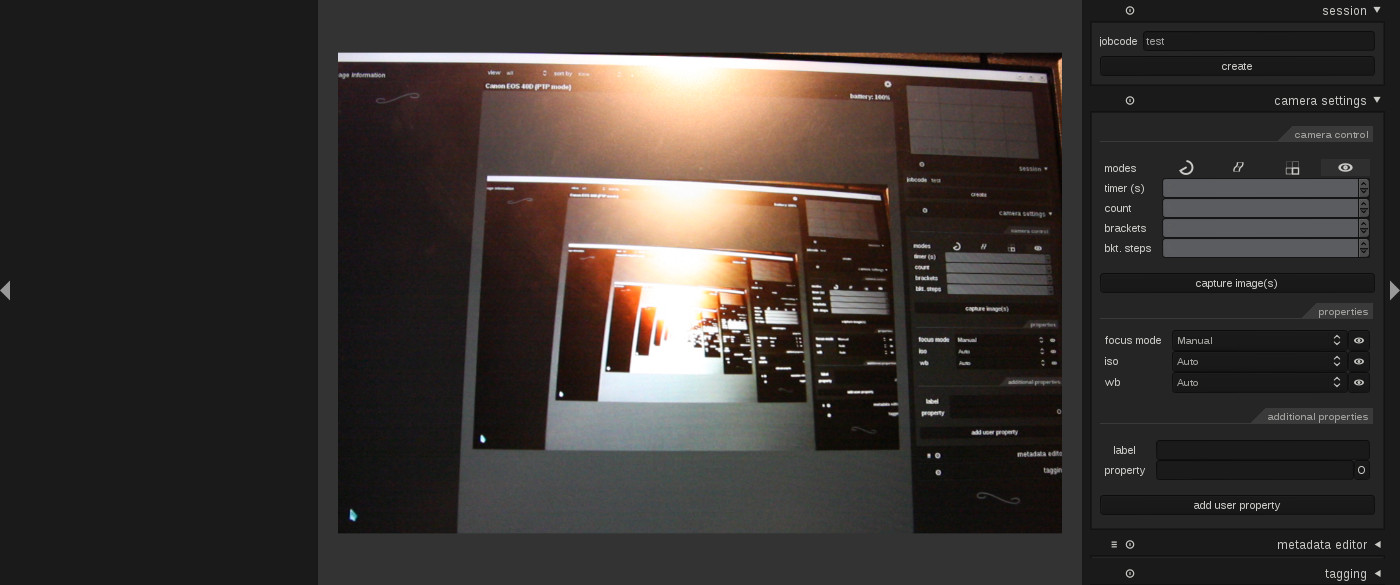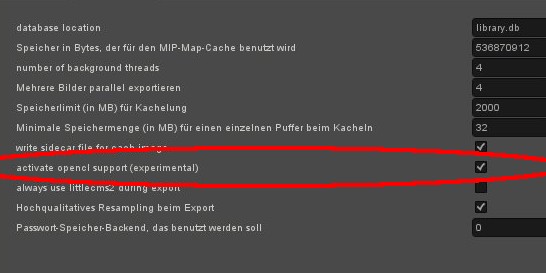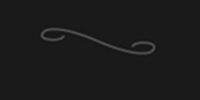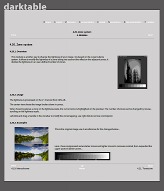improving contrast with the local laplacian filter
sometimes difficult lighting situations arise which, when taking photographs, result in unappealing pictures. for instance very uniform lighting on a cloudy day may give dull results, while very contrasty illumination (such as back lit) may require to compress the contrast to embrace both highlights and shadows in the limited dynamic range of the output device.
refer to the following two shots as examples: